In Part 1 of the How to make the most of Twitter for campus recruitment series, we outlined some basic and intermediate strategies to help campus recruiters better engage with students:
- Respond to all @ mentions as soon as possible
- Keep an eye on key search terms, such as your organization’s name
- Jump in and join the conversation when appropriate
In this post, you’ll learn why Twitter lists are among the best social media tools for campus recruiters and how to use them effectively for targeting, listening to and engaging with students.
Advanced: Create candidate lists that you can listen and respond to
One of the most egg-citing, powerful and under-used tools within Twitter is the ability to create and follow lists of users.
When you follow hundreds – maybe even thousands – of users, it can be difficult to wade through all the noise and easy to feel overwhelmed by the amount of information that is constantly coming at you. That’s where lists come in.
Definition: A list is a curated group of Twitter users. You can create a list or subscribe to lists created by others. Viewing a list’s timeline will show you a stream of Tweets from only the users on that list. (Source: Twitter)
Basically, Twitter lists allow you filter your followers for a specific purpose. Instead of wasting your time browsing the tweets of hundreds or thousands of people as they post them, you can narrow it down to the handful of people you want to listen to and interact with strategically.
More importantly, it means you don’t have to worry about “missing” important tweets from people and organizations you’re really interested in hearing from, such as:
- Colleagues
- Current and former interns/co-op students and new grad hires
- Other campus recruiters
- Career centres and career services professionals
- Colleges and universities
- Student groups
- Students and recent graduates
- Professional organizations
- Industry publications and thought leaders
You could create a list for each of those categories, or organize users in other ways, such as by school, by academic discipline, etc. The possibilities are endless and, once you start organizing users into lists, you’ll probably find Twitter much more useful for campus recruitment.
Utilizing lists will also help you avoid feeling overwhelmed because you can budget and focus your time and energy on specific tasks, such as listening and responding, which were outlined in Part 1 of this series.
For example, if you have planned to spend 10 minutes each morning listening and responding to students, all you need to do is open your list of target students, quickly browse through and decide if there’s anything worth responding to. Often there is not, but by using a list you can make that determination in far less time – a few seconds, even, if you check it once each day.
Twitter lists for campus recruitment best practices:
Sort people as you come into contact with them
Whenever a new target student follows or interacts with you on Twitter, add them to at least one list that will help you interact with them again in the future, such as a “Target students” list, a list containing only students from their school and/or program, etc.
Stay focused and avoid distractions
Integrate reviewing your list streams into your daily Twitter strategy, only scrolling through your main Twitter stream if you have time to kill.
Unfollow and/or remove from your lists if necessary
Remove users from your lists if necessary. Some people are obnoxious on Twitter, but you don’t have to follow them. Don’t be afraid to unfollow or remove users from your lists if they are spamming your list streams or posting too many inappropriate tweets.
Use an app to maximize your time
Use a social media management app, such as HootSuite or TweetDeck, to be able to view all your list streams at once. This will seem overwhelming at first, but you don’t have to look at all your lists all the time. Create a separate “Lists” tab where all your list streams are accessible when you want to look at them.
If you’re new to lists and need a bit more guidance, here are the basics when it comes to creating lists, plus a link to more detailed instructions.
How to create lists, step by step:
- Go to Twitter.com and login to your account.
- Click the user icon in the top right-hand corner and click “Lists” in the drop-down menu.

- You’ll be taken to your account’s lists page, which shows you lists you have created, subscribed to, and which other users have added you to.
- Click the “Create list” button.
- Type a list name and description, and choose whether it will be a private (only you can see it) or public (anyone can see or subscribe to the list).
How to add a user to a list:
- Click on or go to a user’s Twitter profile.
- Click the user icon next to the Follow/Following button.
- Click “Add or remove from lists…” in the drop-down menu.
- Select the list(s) you’d like to add them to.
For more detailed instructions about how to use Twitter lists, click here.
Tell us what you think in the comments below
Will you be implementing any of these strategies? What are some of your personal and professional Twitter goals for the upcoming year? How do you measure success?




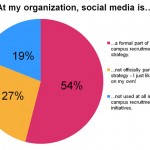
0 Comments
2 Pingbacks